Set hotspots
This section guides you how to: (Click headlines to jump to specific section)
Select floor plan
You need to select a floor plan to set hotspots.
Crop floor plan
Crop surround white spaces to enlarge the floor plan. There are three crop options:
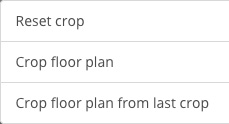
- Reset crop: remove crop, use the original floor plan image.
- Crop floor plan: crop floor plan based on original image.
- Crop floor plan from last crop: crop floor plan based on the last cropped image
Set hotspots
To set hotspots, click on an image in the "Select material" area on the left, and then click on a floor plan where you want to place a hotspot. We support 4 hotspot types: dot, directional, polygon and text.
Other useful tools
Change multiple hotspots' size. This feature helps to make hotspots are consistent in size.
Right mouse click to change dot and directional hotspots' icon.